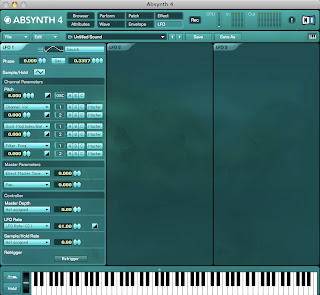
Here is an example of how to assign the Modwheel to control LFO Rate:
1. Open Absynth.
2. Click File > New Sound (to initialize the Patch)
3. Click on LFO panel (at the top of the window).
4. Under LFO 1, Click Sine and select the "Squish" wave. Adjust Sec to 0.3557.
5. Also, click the 3 merged lines so they are 3 distinct arrows
(This retriggers the LFO to start at beginning of its cycle for each note)
6. Under Channel Parameters, adjust Pitch to 6.000
7. Under Controller, for LFO Rate, click the the drop down menu and Select Modwheel: CC1 (to assign the ModWheel)
8. Adjust the depth to 61.00.
9. Play A above Middle C on your Keyboard and move the mod wheel.
You should hear a definite change of frequency.
10. If you navigate to the Perform panel, and click the Controller tab,
you will see the LFO Rate: CC1 dial responds to the Modwheel movement.
11. On the Assignments tab, the Macro Control of LFO Rate: CC1 shows the Parameter: LFO A Rate is assigned with a Depth of 61%.
To save your patches in "my sounds", use File > Save Sound As, and then navigate
to the "my sounds" folder. (This is on a MAC but should be similar on a PC). Then name the sound.
